Performing Spatial Regression
Spatial regression methods are located under Methods -> Regression -> Spatial regression.
Creating and managing regression models
When the Task manager opens for Spatial regression, it will start on the Regression models tab. Here, you must choose your geography (if your project contains more than one), and then indicate whether you would like to create, modify, or delete a regression model. You can create a suite of models that all share the same geography and datasets within one Spatial regression tab in the task manager, and these will all appear with the default name Regression model on this page, unless you change the name.
To modify an existing model, highlight it, and then click the Modify button. Similarly, select a model and then click on delete to remove it from the list. Additional models can be created and saved, and they will all be listed in this window. Note that if you choose the regression method again from the methods pull down window, a new regression tab will appear, and will list the same suite of models (note the two tabs shown below). You can delete this extra tab without losing your saved models.
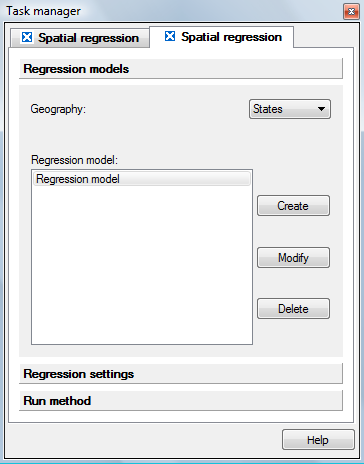
Defining a new regression model
When you click on the "Create" button in the initial task manager page for Spatial regression, a dialog will open where you define the dependent and independent variables that will be included in your regression model. You can also use the instructions below to modify a model you have already created.
Click on the boxes below
for brief definitions, and for links to detailed information on defining
the terms in your model.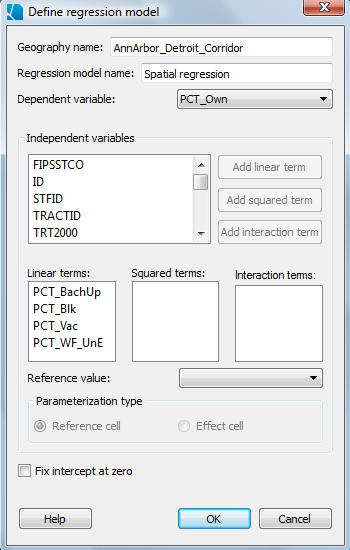
Selecting model terms.
The window titled "Independent variables" lists all of the datasets associated with the geography that you selected in the first task manager window for regression. To use one or more of these datasets as a term in your model, click on it to select it. To select more than one dataset (for adding an interaction term), hold down the "Ctrl" button as you click on each. When the dataset name is selected, you can then use the buttons on the right to add that dataset as a linear term (i.e., as an "x"), as a squared term (i.e., as an x2), or as part of an interaction term in which it will be multiplied by one or more other independent variables. In the example above, we have selected the four linear terms (PCT_BachUp, PCT_Blk, PCT_Vac and PCT_WF_UnE). As you add various terms, they will appear in the three boxes in the center of the task manager window. You can delete terms that you have created by selecting them and then using the delete button on your keyboard.
Categorical variables: Select the reference value and parameterization type.
Directly below the windows where the regression model terms are listed is a section that only applies to categorical variables; in this area you will choose a reference value and a parameterization type (coding system). These options are explained in detail in the help section on categorical data in regression. To fill in these options for your categorical variables, first select the categorical dataset. When a categorical dataset is selected, you will be able to scroll through the names of the categories within that set in the box to the left of "Reference value for...". Next, for that same categorical dataset, you choose a reference cell or effect cell approach to coding by clicking on the respective circle to the left of your choice. If you have more than one categorical term, including interaction terms that incorporate a categorical dataset, you will need to repeat this process for all of these terms. If you forget to do this step, SpaceStat will run the model using the default settings of the final category as the reference value, with the reference cell parameterization type.
Fix intercept at zero check box.
Check this box if you want to force your linear regression model through the origin (0,0). This option should not be applied to linear regression with only categorical terms.
After you have finished creating or modifying your regression model, click "ok" to return to the first page of the task manager for regression, and then click on the "Regression settings" tab to complete the process of defining your model.
Regression settings.
After you have identified the datasets to be used in your model, you will need to define further settings in the Regression settings tab. Here you will choose the type of spatial regression you would like to use: Ordinary Least Squares, Spatial Lag, or Spatial Error. You will also define a spatial weight set in this tab, along with the time settings, and an output folder name.
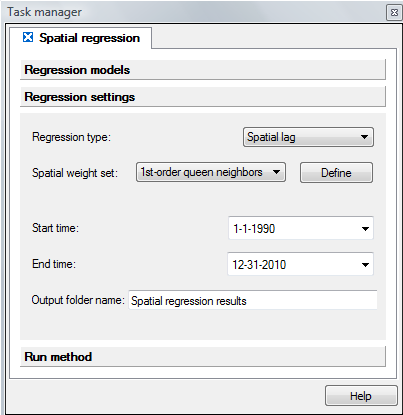
When you have completed this page, click on the last section, Run Method.
Run Method
When you click on Run Method, the task manager will present a summary of the model you have just created or modified. If you agree with the model definition that appears in this window, then click on the Run button at the bottom of the window to run the model. Note that the information shown here will be repeated in the log at the beginning of your Spatial regression output.
Now that you have run the model, look in the log view to see your results. There are some variations in the output presented for the various model types; pick one of the following links to see example output for OLS or for Spatial Lag/Error models, respectively.









