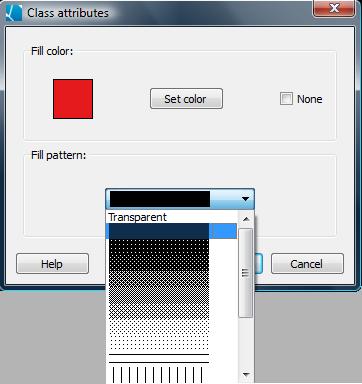Fill and Line Patterns
For classified and qualitative color schemes, you can choose a fill pattern or line pattern that applies to all classes (global) or to individual classes. For data sets with missing values, you can also choose from a similar set of options for how fill and borders are represented.
Global fill patterns
To set global fill patterns, you can choose a new pattern from the drop down list on the fill attributes dialog. The default choice is no pattern, the color completely fills the polygon. With a global fill pattern, if you choose hatched, all classes would be hatched but the colors would different. Global choices affect all classes in your data, but do not control how missing values are shown.
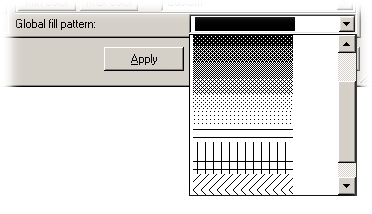
Set individual attributes for classes or missing values
To set individual fill patterns for classes, double-click on the color square for each class or category. Then set custom class attributes (fill color and pattern, or line color and style). If you choose to apply a global pattern after choosing an individual attribute for data classes, you will lose the custom individual-level scheme. For missing values, click the Set button, then select a fill color and pattern, or a line color and line style. Note that if you want to select a line color, the transparent line style must be set to a visible style so a color can be selected.