Synchronize Views
All of the views of the same dataset are linked together such that objects selected on one view are selected on the others. But, you can scroll through time independently on each graph. If you want to synchronize the times in your views, choose "Synchronize views" from the "Window" menu and choose which views to sync together.
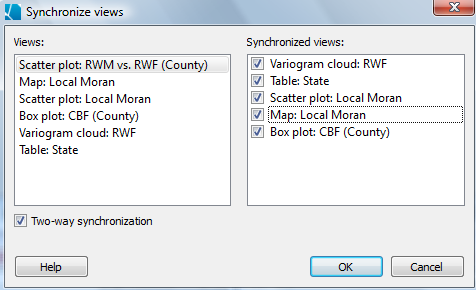
All of the open windows in your project will be listed in the pane on the left side of the dialog. Select a view and then specify which of the other views you want to synchronize with it by clicking on the name of the view, which will add a "check" to it's box (note that clicking right on the box will not add or remove the check mark). You can unsync views by clicking again on the view name to clear the checkbox. Synchronization will be 2-way unless you choose otherwise.
-
2-way synchronization is the simplest strategy. In 2-way syncing, there is no primary view, you can change the time in any of the synced windows to update them all. For example, when you check the scatterplot on the right when the map is selected on the left, the map is automatically checked for the scatterplot.
-
1-way synchronization creates relationships between a primary view (identified on the left of the dialog) and secondary views (checked on the right). Changing the time on the secondary views will not update the time on the primary view, though changing the primary view time will update the secondary views' time.
Once the views are synchronized, hitting the play button  will show a slideshow in all synchronized views.
will show a slideshow in all synchronized views.









