Importing Problem Files
SpaceStat has undergone major changes since its 1.8 release. If you have used these early versions, then you will be familiar with problem files. They contain the necessary information to carry out an analysis as well as a record of analyses previously conducted. Currently, the analyses that can be transferred to SpaceStat 2.0 and beyond include Spatial Lag and Spatial Error regression models. Other analyses, such as ANOVA, spatial regimes, spatial expansion and trend surface regression can be reconstructed with minimal input.
To import a problem file, go to File -> Import > SpaceStat 1.x
file. You may also select the  icon on
the toolbar and choose SpaceStat 1.x.
icon on
the toolbar and choose SpaceStat 1.x.
This dialog will appear:
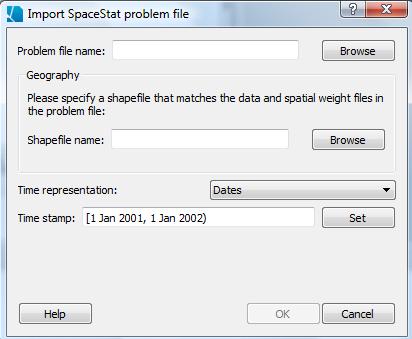
Click the Browse button and navigate to the location of your problem file. Make sure that any associated files referenced in the problem file are in the same location. These should include the following:
- The GAUSS data files (DAT and DHT files)
- The spatial weight files (.gal or .fmt)
Next, click the second Browse button and choose the shapefile that matches your data and spatial weight set. The shapefile does not need to be in the same location as the other files. If you no longer have the shapefile that goes along with your data, please contact support@biomedware.com for further assistance.
Once your files are loaded, you may choose which Time representation best describes your data. Set your time stamp and select OK.
Your problem file will import. The log will record this event, along with the datasets imported and the time stamps assigned to these datasets.
If your problem file contained regression analyses, these analyses will be reconstructed for you in the Task Manager. Each model will receive its own Spatial Regression tab. The only input needed is what type of regression model you would prefer to run (OLS, Spatial Lag, or Spatial Error). Once you’ve selected the type of regression, push the RUN button to see the results of your analysis.
If your problem file contained other analyses, the log will report which problems can be reconstructed with further manipulation. Please see the page on Reconstructing Problem File Analyses for a step-by-step guide for their reconstruction.









